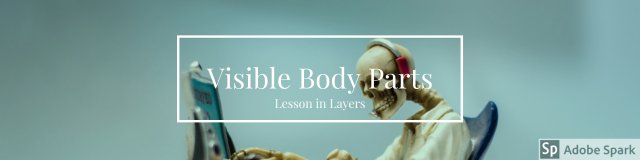Create Your Own Interactive Antomy Study Aid
Trying to memorize structures within the body and their relationships to each other is hard work. You may not have time to trek to the Montante Family library or lab to work with a model or you might just need a quick refresher on one area where you are having problems. Visible Body Human Anatomy has a solution.
Using index cards to memorize visual information has its limitations and flipping through a book does not allow you to move the body around for better views. VBHA allows you to select areas of interest and advance through these images at your own pace. Using the not-so-intuitively named “Tour” feature, you can create electronic flashcards.
The “Tour” tool allows you to pan and zoom the high definition imagery on any body structure that you have saved, so you can get new insights about these structures without losing track of what you wanted to study.
Creating a tour is easy, but it first requires that you create your own personal login. Once you have created an account, click on the gear in the upper right hand corner of the screen in Visible Body to sign in.
Once you have signed select the system and body part that you are interested in. Rotate or pan the item into a suitable position. Once you have a view that you like, click on the “Favorite” star in the bottom menu.
After selecting the “Favorite” menu item modify repeat the step above as many times as necessary.
Once you have collected all of the views that you are interested in you will click on the four box icon in the upper left hand corner of the page
Then select the “Tours” menu option from the green bar at the top of the page. Select the “Create Tour” option from the main page. You will be prompted to give your new tour a name and then asked to save it.
Select the views that you would like to include into your tour. These are selections from your favorites. Putting them into a tour creates a grouping that allows you to put together related views and easily scroll through them for review purposes.
Once you have made your selections, click on done and presto, your tour is created! Click on your tour and use the back and forward buttons to change to your next view. You may modify the views by panning and magnifying at any time (this will not permanently change your tour).
This feature can also be useful when putting together a presentation. Check out the instructional video on creating tours or try our Visible Body Database Summaries page at the D'Youville Library home page for additional information on using the Visible Body software.